Have you ever printed a photo from your phone or computer and been disappointed to find it looks blurry, pixelated, or just plain wrong? This frustrating experience is far more common than you think. The hidden culprit behind these issues is often a technical detail that many people overlook: DPI.
DPI, or “Dots Per Inch,” is the key to unlocking perfect image quality. If you’ve ever found yourself wondering how to find photo DPI to ensure your photos look great both on-screen and in print, then you’ve landed in the right place.
This is more than just a quick guide; it’s a comprehensive, 1000+ word resource designed to teach you everything you need to know about image resolution, sizing, and DPI. We’ll explore why DPI is so crucial, how to avoid common mistakes, and most importantly, how to use our Image DPI & Sizing Calculator to get it right, every single time.
What is DPI and Why It’s the Secret to Image Quality?
Understanding the Basics: Pixels vs. Dots
To truly grasp what DPI is, you first have to understand the two main building blocks of any image:
- Pixels: These are the tiny, colored squares that make up every digital image you see on a screen. The total number of pixels in an image (e.g., 1920×1080) is its resolution.
- Dots: When you print an image, a printer doesn’t print pixels; it prints microscopic dots of ink. The final image is a result of millions of these dots being placed in a specific pattern.
DPI is the bridge between these two worlds. It’s the number of printer dots that fit into one linear inch of a printed image. The higher the number of dots per inch, the more information is packed into that small space, resulting in a much sharper, more detailed, and higher-quality print.
You can think of it like this: if you have a high-resolution photo with lots of pixels, a high DPI tells the printer to pack those pixels together tightly, creating a crisp image. If you try to print that same photo at a low DPI, the printer will spread those pixels out, leading to a blurry, low-quality result. This is why a simple online image DPI check can save you from a lot of disappointment.
The Correct DPI for Your Project: A Guide to the Standards
The right DPI for your image depends entirely on its final destination. A one-size-fits-all approach to DPI is a common mistake that can lead to wasted time and resources.
1. Digital Use (72-96 DPI)
For any image that will only be viewed on a screen—like on your website, a social media post, or a blog article—a DPI of 72 to 96 is standard. These images look great on screens and, crucially, have a small file size. A smaller file size means your website pages will load faster, improving the user experience and your SEO ranking. Using an online image DPI tool can help you ensure your web graphics are perfectly optimized without being unnecessarily large.
2. Casual Printing (150 DPI)
If you’re printing a document or a photo at home on a standard inkjet printer, a DPI of 150 is usually sufficient. It offers a good balance between a clear image and a manageable file size, making it a great option for everyday use.
3. Professional Printing (300 DPI)
This is the gold standard for high-quality printing. Most professional print shops will require your images to be 300 DPI. This is the ideal DPI for printing high-resolution photos, books, magazines, brochures, and marketing materials. At 300 DPI, the human eye cannot discern individual ink dots, resulting in a smooth, vibrant, and professional-looking print. A quality image resolution calculator becomes essential for these types of projects.
4. Large-Format Printing (100-200 DPI)
This is where things get interesting. For large-scale items like billboards, large posters, or banners that will be viewed from a distance, the required DPI can be lower than 300. Since the viewer is far away, a lower dot density is all that’s needed to maintain a high-quality appearance. You can often get away with 100-200 DPI for these projects, which keeps the file size from becoming unwieldy.
how to find photo DPI: The Easy, Step-by-Step Solution
Finding your photo’s DPI and ensuring it’s right for your needs doesn’t require expensive software like Photoshop or a degree in graphic design. Our free DPI calculator is the all-in-one solution you’ve been looking for.
This incredibly powerful Image DPI & Sizing Calculator helps you with the three most important calculations you’ll ever need.
1. Find DPI from Pixels and Inches
This is the most common use case. If you have an image and a specific print size in mind, this tool will tell you the DPI of the image at that size. Simply enter the image’s pixel dimensions and your desired print size in inches. The calculator will instantly tell you the DPI. This is your first and most important step to check image quality before you print.
2. Convert Pixels to Inches
This feature is a fantastic pixels to inches converter. If you have an image and you want to know the largest size it can be printed at while maintaining a specific DPI (e.g., 300 DPI), this tool will give you the answer. This is a game-changer for anyone planning a project and needing to know their limitations.
3. Find Pixels from Inches and DPI
This function works in reverse. It’s an essential tool for designers who are creating a new image from scratch. By entering the desired print size and DPI, the calculator will tell you exactly how many pixels your image needs to have. This guarantees you start your project with the right foundation.
Common Mistakes to Avoid & How to Use Your DPI Knowledge
Having a great tool is only half the battle. Understanding a few key principles will help you get the best results every time.
- The Myth of Increasing DPI: Many people believe they can just “increase” an image’s DPI to improve its quality. This is a common misconception. Changing the DPI in a file’s metadata won’t add new pixels to your image. It will only make the image print smaller. If you want a high-DPI print, you must start with a high-resolution image. Our tool helps you with a proper image resolution calculator that provides accurate data.
- Resolution and Quality are Different: While a high resolution is necessary for a high-DPI print, it doesn’t guarantee quality. A blurry or noisy photo will still be blurry or noisy, regardless of its DPI. Always start with the best possible source photo.
- Use the Right Tool: If your goal is to reduce file size for a website, use an online image resizer in conjunction with checking your DPI. This will ensure your images are fast and look great.
You no longer have to guess. Now you know how to find photo DPI, the true secret to image quality. Our all-in-one Image DPI & Sizing Calculator is the tool you’ve been looking for to create stunning images for any purpose.
Stop wasting time and money on bad prints.
Get Started with Our Free Image DPI & Sizing Calculator!
Govts.Cloud – Latest Government Jobs, Exams & Breaking News — All in one place!
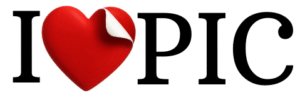
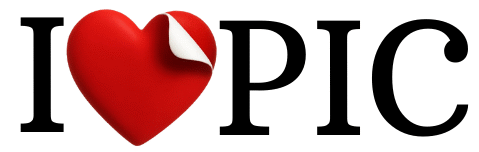

No responses yet