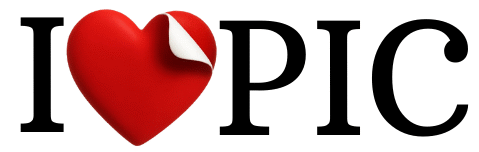JSON Tool
View your items in Format, Validate, Minifie or Tree view.
JSON Formatter and Validator Online: Your Complete Guide
Are you a web developer, data analyst, or just someone who regularly works with data? Then you’re no stranger to JSON (JavaScript Object Notation). It’s the go-to format for sending data across the web, but sometimes that data can be messy, unreadable, and full of errors.
Don’t worry, our advanced online JSON tool is here to solve that problem.
This comprehensive guide will walk you through everything you need to know, from basic formatting to advanced features, ensuring you can use this tool to its full potential.
How to Use Our JSON Tool: A Quick Guide
Using our tool is incredibly simple and intuitive. Just follow these easy steps to get started:
- Paste Your JSON Data: Copy and paste your JSON code into the “Input” text area. The tool will instantly start validating it as you type, providing real-time feedback on any syntax errors.
- Choose Your Action: Based on what you need, click one of the action buttons below the input area:
- Format: If your JSON is a single, hard-to-read line, this button will “pretty print” it by adding proper indentation and line breaks, making it easy to read and understand.
- Minify: This is the opposite of formatting. It removes all unnecessary spaces and line breaks, creating a compact file that loads faster and takes up less space.
- Tree View: For complex data sets with multiple nested objects and arrays, the tree view provides a clear, collapsible structure to navigate your data easily.
- Clear: This button clears both the input and output areas, allowing you to start with a clean slate for new data.
- Copy and Download Your Data: Once you have your desired output, you can either click the Copy button to save it to your clipboard or the Download button to save it as a
.jsonfile.
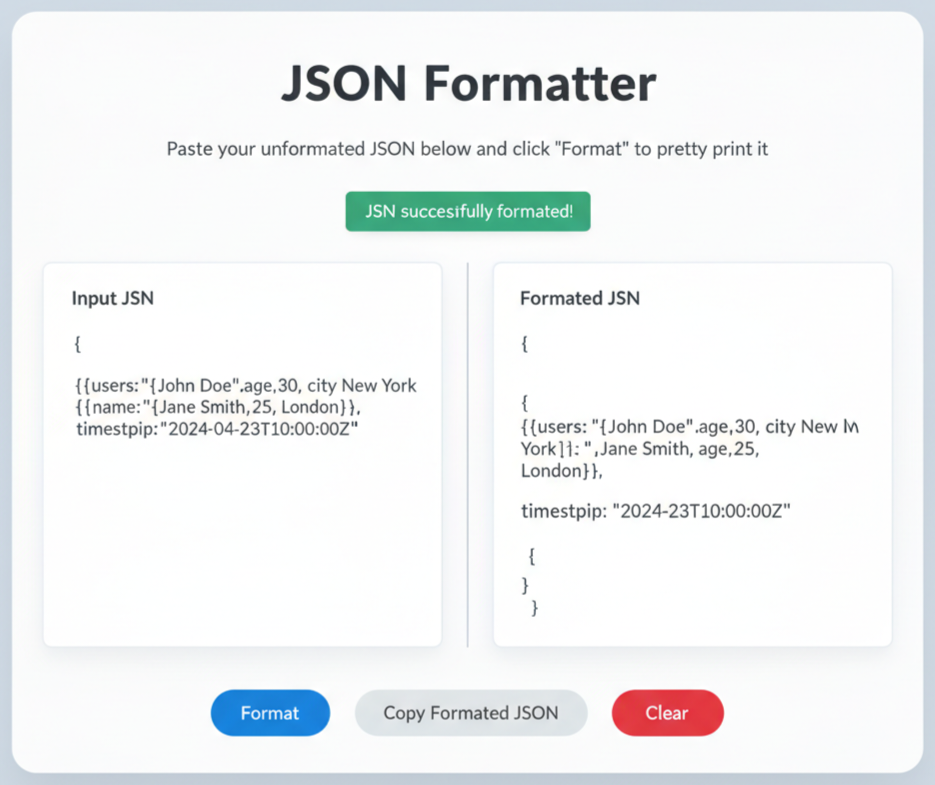
Why Formatting Your JSON is Crucial
When you receive JSON data from a server or API, it often comes in a minified format to save bandwidth. This is great for machines but terrible for humans. This is where a JSON formatter comes in.
How It Works:
Our formatter takes the jumbled string of data and organizes it using proper indentation. For every opening brace { and bracket [, it adds a new line and a consistent number of spaces. This creates a logical hierarchy that visually represents the data’s structure.
Key Benefits:
- Readability: A well-formatted JSON file is a joy to read. You can quickly see which key-value pairs belong to which object or array.
- Faster Debugging: When an API returns an error, the cause is often a misplaced comma, a missing bracket, or a typo. Formatting your JSON makes these errors stand out, so you can fix them in seconds instead of minutes.
By using our formatter, you’re not just making your code look good; you’re making your workflow more efficient and saving valuable time.
JSON Minifier: The Secret to Faster Web Apps
While a clean, formatted file is essential for development, it’s not ideal for production. The extra spaces and line breaks increase the file size, which can slow down your application’s performance.
How It Works:
A JSON minifier strips out every unnecessary character, including spaces, tabs, and newlines, without changing the data’s integrity. It condenses the entire file into a single, compact line.
Key Benefits:
- Reduced Bandwidth Usage: Smaller files mean less data needs to be transferred between the server and the user’s browser, leading to faster loading times. This is especially important for mobile users on slower connections.
- Improved Performance: Faster data transfer results in quicker API responses and a more responsive user experience for your web app.
- Lower Hosting Costs: For large-scale applications with a lot of traffic, every byte saved on bandwidth can add up to significant cost savings.
The Power of JSON Tree View for Complex Data
Working with small JSON objects is easy, but what about a large API response with dozens of nested objects and arrays? Trying to navigate this in a plain text editor is a nightmare. Our JSON tree view solves this problem elegantly.
How It Works:
The tree view transforms your flat JSON code into an interactive, expandable and collapsible tree structure. Each key becomes a node, and objects and arrays can be expanded to reveal their contents.
Key Benefits:
- Clarity: It provides a clear visual representation of the entire data hierarchy, so you can understand the relationships between different data points at a glance.
- Easy Navigation: Instead of endless scrolling, you can simply click on a node to expand or collapse a section. This allows you to focus on the specific data you need without distraction.
- Quick Debugging: Spotting a missing key or an incorrect value becomes trivial when the data is organized in a tree.
Frequently Asked Questions (FAQs) About Our JSON Tool
1. What is the difference between JSON and XML?
JSON and XML are both used for data exchange, but they have different syntaxes. JSON is generally more “lightweight” and easier to read for humans. It’s also simpler to parse in most programming languages. Because of this, JSON has become the standard for most modern web APIs.
2. Can I use this tool on my phone?
Yes, absolutely! The tool is fully responsive and works perfectly on any device, whether it’s a desktop, tablet, or mobile phone. The interface adjusts to fit your screen size, providing a seamless experience.
3. Is my JSON data safe?
Yes, your data is 100% secure. Our tool operates entirely on the client-side, meaning your JSON data is processed directly in your web browser. No data is ever sent to our servers, ensuring your information remains private and protected.
4. Why is my JSON showing an error even if it looks correct?
Common JSON errors are usually caused by syntax mistakes, such as:
- Missing or misplaced commas (
,) between key-value pairs. - Missing a closing brace
}or bracket]. - Using single quotes (
') instead of double quotes (") for keys and strings. - Having a trailing comma after the last item in an object or array.
If you can’t find the error, try using the “Format” button. The tool’s validator will pinpoint the exact line where the error occurred, making it easy to fix.
5. How is JSON different from a JavaScript object?
JSON is a data format that uses a subset of JavaScript’s object literal syntax. However, it’s a string and has stricter rules. For example, JSON requires keys to be enclosed in double quotes (“), whereas JavaScript objects do not. JSON also does not support functions, dates, or comments.
6. Is there a size limit for the JSON data?
Our tool is designed to handle large files. However, performance can vary depending on your device and browser. For very large files (over 10-15 MB), the processing might be slightly slower. For most use cases, you won’t encounter any issues.
Final Thoughts: Simplify Your Workflow
Whether you’re debugging an API, cleaning up data, or just learning to work with JSON, our advanced tool is designed to make your life easier. Its powerful features and user-friendly design will save you time and prevent headaches.
Click here to get started and simplify your JSON workflow today!
If you found this tool helpful, please share it with your friends and colleagues. If you have any questions or suggestions, feel free to leave a comment below. We’d love to hear from you!