How To Resize Document
1. The Frustration: Why Resizing Documents Manually Always Fails
If you are a professional—an eMitra operator, a government application processor, or an applicant struggling with online forms—you know the pain point immediately. It’s the instant, cold rejection message: “Document size exceeds X KB.”
You need a photo to be exactly 50 KB and 300×300 pixels. You can hit the pixel dimensions easily, but then the file size jumps to 150 KB. You compress it to 40 KB, but now the image is blurry, and the dimensions are wrong. You are stuck in a time-wasting loop of: Resize, Check KB, Compress, Check Pixels, Repeat.
How to Stop the Rejection Cycle: The Need for Guaranteed KB Control
The problem with most conventional tools is that they only allow you to control one variable: either Pixels (Dimensions) OR Quality (Compression). They cannot link the two to a precise File Size (KB) target.
This guide will end that guesswork. We will show you how to change photo size in KB and MB online with absolute precision, ensuring your document passes every strict government compliance check on the first try.
We are going to introduce you to the technology that solves this problem: The Document Optimizer.
Ready to solve your resizing problems instantly? Stop reading the guide and try the only tool that guarantees your file size: Try the Document Optimizer Now
2. Understanding the Dual-Compliance Trap: Pixels vs. Kilobytes
To master document compliance, you must first understand the two distinct requirements that every government and institutional portal enforces. Failing either one leads to rejection.
A. The Pixel Requirement (Dimensions)
What is it? This is the physical size of the image, measured in Width x Height (e.g., 300 x 300 pixels). This is an absolute geometric requirement.
Why is it mandatory? Automated processing systems rely on these fixed dimensions. A system designed to crop a face from a 300×300 square will fail if the input is 800×600. It is necessary for standardization across millions of documents.
Common Long-Tail Question: How to resize photo to exact 350×450 pixels without losing aspect ratio?
B. The Kilobyte Requirement (File Size)
What is it? This is the measure of the actual data contained in the file, determining how much space it takes up and how fast it loads.
Why is it mandatory? This is essential for server efficiency and bandwidth management. Limiting files to 10 KB or 100 KB prevents the entire system from becoming slow and overloaded.
Common Long-Tail Question: How to compress image file size under 50kb online free?
The Manual Failure Point
When you use basic tools, you are always caught in a trade-off:
- Change Pixels: Image quality remains high, but the KB size often exceeds the limit.
- Change Quality (Compression): The KB size meets the limit, but the image dimensions often change, or the compression is too aggressive, resulting in a blurry rejection.
You need a tool that can be told “Make this photo 300×300 pixels AND ensure the final file size is under 50 KB.” This is precisely what the Document Optimizer achieves.
3. The Guaranteed Solution: How to Meet Pixel and KB Limit Simultaneously
The answer lies in the Iterative Compression Algorithm used by the Document Optimizer. This is a specialized, two-stage process that removes the guesswork entirely by automating the quality adjustment.
Stage 1: Absolute Pixel Lock
When you upload your image and set the Target Dimensions (e.g., 400×550), the tool first uses the HTML Canvas API to resize and re-draw the image onto a virtual canvas of the exact dimensions. This step guarantees 100% compliance with the pixel requirement, saving the image initially at very high quality (e.g., 95%).
Stage 2: The Automated KB Downsizing Loop
The magic happens next. The algorithm checks the newly resized file’s KB size against your required Maximum File Size (KB).
How to Resize Image Under 100kb for Documents (The Loop Explained):
- Check: The tool checks the high-quality file size. If it’s 150 KB, and the limit is 100 KB, it’s too big.
- Reduce: It automatically lowers the compression quality (e.g., from 95% to 90%).
- Re-Check: It saves the file again at 90% quality and re-checks the size. If the size is now 120 KB, it’s still too big.
- Repeat: The quality is dropped again (e.g., to 85%), and the process repeats.
- Target Met: This loop continues until the file size finally crosses the threshold (e.g., at 80% quality, the size is 98 KB).
- Stop: The process immediately stops, and the 98 KB file is delivered.
This algorithm ensures you use the highest possible quality while guaranteeing that the file size is below your set limit.
Why waste time guessing? Achieve perfect compliance in seconds. Use the Document Optimizer for Guaranteed KB Sizing and upload your file today!
4. Step-by-Step Practical Guide: Using the Optimizer
Integrating this powerful tool into your workflow is simple. Follow these steps to ensure your next application is instantly accepted.
A. How to Compress Photo to Exact KB Size: Setting the Max Limit
The most important feature is the Maximum File Size (KB) input field. This is your anchor point for compliance.
- Scenario: You are uploading a Signature for an e-filing portal. The requirement is 10 KB to 20 KB.
- Action: Enter 20 in the Maximum File Size (KB) field. The tool will not deliver a file larger than 20 KB.
B. How to Resize Photo for Passport Application (Pixel Compliance)
The second critical step is setting the dimensions. Always read the form instructions carefully.
- Scenario: You need a photo for a Passport application with dimensions 350 pixels wide by 450 pixels high.
- Action: Enter 350 in the Width field and 450 in the Height field.
C. The Process
- Upload: Select your original high-resolution photo.
- Input: Enter 350 (Width), 450 (Height), and 50 (Max KB).
- Click: Hit the Process & Download File button.
The Optimizer delivers a file that is guaranteed 350×450 pixels and guaranteed under 50 KB. No manual checks are needed.
Stop getting rejected! If you handle government forms regularly, this tool is mandatory. Access the Document Optimizer and Start Processing Files Instantly
5. Advanced “How To” Scenarios for Professional Use
Kiosk operators and professionals handle documents with varying complexity. Here are detailed solutions to common high-difficulty problems using the Document Optimizer.
How to Resize Signature Image for eMitra (Solving 10 KB Limits)
Signature limits are notoriously low, often demanding a final file size between 10 KB and 20 KB. Since signatures are typically taken on white paper, the primary challenge is removing the background noise and compressing the few pixels of ink.
- Problem: The original scanned signature is 400 KB and 800×200 pixels. The portal requires 140×60 pixels and Max 20 KB.
- Optimizer Workflow:
- Pre-Crop: Before upload, use basic cropping to remove all excessive white space around the signature. This maximizes the ink-to-data ratio.
- Input: Enter 140 (Width), 60 (Height).
- Input: Enter 20 in the Maximum File Size (KB) field.
- Result: The algorithm will aggressively compress the data to deliver a file that is 140×60 and under 20 KB.
The Benefit: Since you set the hard KB limit, the Optimizer finds the absolute minimum quality needed, saving you from guess-checking.
How to Reduce Photo Size for Aadhaar and Government Schemes (Solving High-Resolution Scans)
When dealing with large scanned documents like Aadhaar cards, PAN cards, or educational certificates, the KB limit is higher, but the large file size often slows down uploads. You need a document to be readable but stay under the 200 KB or 300 KB limit.
- Problem: A high-resolution color scan of a certificate is 2 MB (2048 KB) and needs to be under 300 KB.
- Optimizer Workflow:
- Input: Set a reasonable pixel dimension for readability (e.g., 800 Width and proportional Height).
- Input: Enter 300 in the Maximum File Size (KB) field.
- Result: The Optimizer will resize, then use the iterative loop to find the highest quality percentage that results in a file of 299 KB or less. The document remains sharp but is drastically smaller than the original.
The Benefit: You use the entire allowance (e.g., 299 KB out of 300 KB), ensuring the highest quality text is preserved while the file remains compliant.
How to Resize Image Under 50kb for UPSC and SSC Forms
Forms for major exams like UPSC and SSC often have extremely strict requirements for photograph and signature dimensions and low KB limits. This is a classic dual-compliance challenge.
- Problem: Photo must be 350×450 pixels AND under 50 KB.
- Optimizer Workflow:
- Input: Enter 350 (Width) and 450 (Height).
- Input: Enter 50 in the Maximum File Size (KB) field.
- Result: The tool handles the pixel resizing first, then iterates compression until the file size is under 50 KB. This dual-action ensures compliance with both technical requirements instantly.
Stop manually calculating! Let the algorithm do the work for you. Click here to use the Document Optimizer for UPSC/SSC compliance
6. Technical Insights: Why the Optimizer is Superior to Photoshop
Many experienced professionals use complex, paid software like Adobe Photoshop to resize files. While powerful, even Photoshop requires manual, repetitive saving and checking to hit a specific KB target.
The Inefficiency of “Save For Web”
Photoshop’s “Save For Web” feature allows you to set a quality percentage, but you still have to guess which percentage translates to 50 KB. You might try 40% quality, find the size is 65 KB, then try 30% quality, find the size is 45 KB, and then you’ve lost potential quality!
The Optimizer’s Precision Advantage
The Document Optimizer eliminates this lost quality. By working backwards from the Max KB limit, it stops at the highest quality percentage possible (e.g., 35%) that results in a file size of, say, 49.8 KB. This small difference in quality percentage often ensures better readability and prevents a manual rejection.
This iterative process is not just faster; it is technologically superior for compliance work.
Pro-Tip: The Importance of JPG Output
The Document Optimizer delivers your file exclusively in the JPG (JPEG) format. This is critical because the JPG format is designed for lossy compression, which is necessary to achieve the low KB file sizes required by nearly all government portals. Never rely on PNG for these applications unless specifically requested, as PNG files are often too large.
7. Final Call to Action: Take Control of Your Time and Submissions
If your business relies on fast, accurate document submissions, time spent re-processing rejected forms is lost revenue. The struggle to figure out how to resize image under 50kb for government forms ends right here.
The Document Optimizer is the only tool you need to ensure absolute pixel accuracy and guaranteed KB compliance simultaneously, eliminating the frustration of the manual resizing loop.
Are you ready to transform your document workflow?
- Stop Guessing: Forget manual quality reduction and repetitive size checks.
- Start Guaranteeing: Use the iterative algorithm to hit any KB target every single time.
- Upload Successfully: Focus on serving your clients, not fighting file limitations.
Don’t lose another client to a simple file size error. Your solution is waiting. Click the link below and process your next document in under 30 seconds.
Click here to get guaranteed KB compliance and try the Document Optimizer now: https://imageconverthq.com/document-optimizer-resizer-and-compressor/
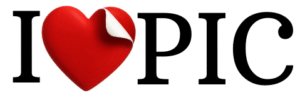
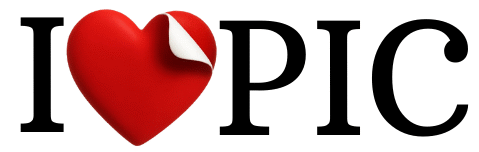
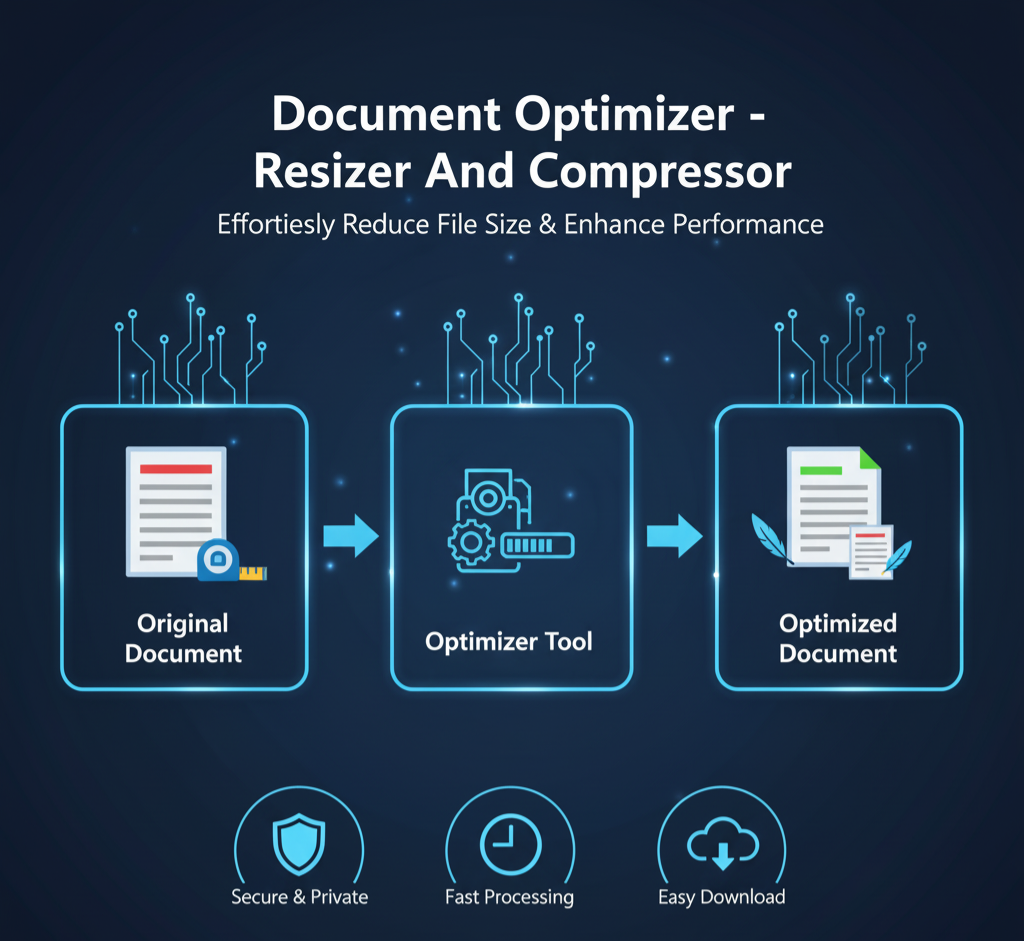

No responses yet