How to Convert an Image to JPG?
In the digital world, we encounter a variety of image formats like PNG, WEBP, and GIF. However, there are many times when you need to convert these files into the widely-used JPG format. JPG images are the most common and preferred format, especially for web use.
Whether you need to upload a photo to a website, share it on social media, or send it via email, the JPG format is generally the best choice. So, how exactly do you convert your image to JPG? Let’s explore 5 simple methods.
The Power of an Image Format Converter
Have you ever wondered about the easiest way to convert a photo to a universally-accepted format online? In today’s digital age, where we need to use our images across various platforms, knowing the best way to convert an image to a standard file type becomes crucial. Social media platforms, websites, and email attachments often prefer a compressed file format, mainly due to its small file size.
This is why using a free online image format converter is an excellent solution. These tools help you quickly and easily change files like PNG, GIF, or WEBP without needing to download any software. When you change these files to a more compressed format, you’re able to reduce file size without losing image quality, which is vital for website loading speeds and overall user experience.
Whether your goal is professional or personal, such as changing photos from your phone gallery to a web-friendly format or making large image files smaller for email, a reliable online tool makes the job simple. These services not only perform the conversion but also keep your files secure, ensuring your data remains protected. The process of changing an image format to a compressed file type using online tools is straightforward and saves you a significant amount of time.
Why is the JPG Format So Popular?
JPG (or JPEG) stands for “Joint Photographic Experts Group.” It’s a “lossy” compression format, which means it slightly reduces image quality to achieve a significantly smaller file size. Here are a few key benefits:
- Smaller File Size: JPG files are much smaller than formats like PNG or BMP. This means they upload and download quickly, saving you time and bandwidth.
- Best for the Web: The small file size ensures that websites load faster, providing a better user experience and improving your SEO performance.
- Universally Supported: Almost every device, software, and platform supports JPG files without any issues.
5 Easy Ways to Convert Your Image to JPG
Method 1: Use a Free Online Tool
Online tools are the easiest and fastest way to convert your images. You don’t need to download or install any software. All you need is a stable internet connection.
The best and most user-friendly tool for this is ImageConvert HQ.
Step-by-Step Guide:
- Go to the Website: Open your browser and navigate to this link: https://imageconverthq.com/image-to-jpg/.
- Upload Your File: Click the “Select Files” button and choose the image you want to convert to JPG. You can also drag and drop your file directly onto the page.
- Convert: The tool will automatically begin converting your image to JPG.
- Download: Once the conversion is complete, a “Download” button will appear. Click it to save your new JPG file to your device.
Why use ImageConvert HQ?
- Fast & Free: The service is completely free and provides a super-fast conversion.
- Secure: Your files are handled securely and automatically deleted from the servers after processing.
Method 2: Use Windows Paint
If you have a Windows PC, you can use the built-in Paint application to convert images.
- Open the File: Right-click on the image you want to convert and select “Open with > Paint“.
- Save As: Go to the “File” menu and click “Save as“.
- Choose Format: In the “Save as type” dropdown menu, select “JPEG“. Give your file a new name and save it.
Method 3: Use Mac Preview
For Mac users, the Preview app is a fantastic and simple tool.
- Open the Image: Double-click on your image file, and it will automatically open in Preview.
- Export: In the menu bar, select “File > Export“.
- Choose Format: From the “Format” dropdown menu, select JPEG and save the file. You can also adjust the quality with a slider.
Method 4: Use Online Image Editors
Many online photo editing tools like Photopea or Canva also offer image conversion features.
- Open the Editor: Upload your image file to an online editor like Photopea.
- Export: Go to the “File” menu and choose the “Export as” or “Download” option.
- Choose Format: Select JPG from the list of formats and download your converted image.
Method 5: Use Professional Editing Software
If you have professional software like Adobe Photoshop, you can also use it for this purpose.
- Open the File: Open your image file in Photoshop.
- Save As: Go to “File > Save As“.
- Choose Format: In the save dialog box, select JPEG from the format list and save the file.
Final Thoughts
Whether you are a casual user or a professional, converting your images to the correct format is an important task. Online tools like ImageConvert HQ make this process effortless. Now that you know how to convert an image to JPG, you can manage your photos without any hassle.
Govts.Cloud – Latest Government Jobs, Exams & Breaking News — All in one place!
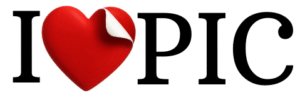
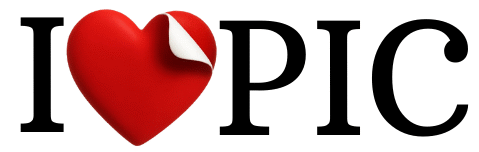



One response
Howdy! I just would like to give a huge thumbs up for the great data you will have here on this post. I might be coming back to your blog for extra soon.