How to Split PDF Files? The Easiest & Fastest Methods
In today’s digital world, managing documents in electronic format has become an essential task. We often save a lot of information within a single PDF file, such as multiple pages of a report or different sections of a contract. However, sometimes we only need to extract a few specific pages or a single section from this large file. This process is known as PDF splitting or separating PDF files. split PDF Now.
In this article, we will explain how to split PDF files, what its benefits are, and which online and offline tools can help you. After reading this blog, you will be able to easily manage and share your files.
Why is Splitting PDF Files Important?
Splitting PDF files into different pages offers several advantages that make your work easier and more efficient.
- Simplified Sharing: If you only need to share a few pages from a large document with someone, instead of sending the entire file, you can separate those pages to create a smaller, more manageable file.
- Reduce File Size: Large PDF files can be difficult to send via email or other platforms. By splitting them, you keep only the necessary pages, which significantly reduces the file size.
- Better Organization: You can split a large file into separate chapters or sections. This helps you organize your data in a more logical and accessible way.
- Convenience in Printing: If you only need to print a few pages from a large document, separating them first makes your task faster and more convenient.
Easy Ways to Split PDF Files
There are several ways to split PDF files. You can choose any of these methods according to your convenience and needs.
1. Online PDF Splitter Tools
Online tools are the easiest and fastest way to work. You don’t need to download any software to use them—all you need is an internet connection. Many platforms offer a free online PDF splitter service.
- ImageConvert HQ: Your Easiest CompanionImageConvert HQ is a user-friendly platform that helps you split PDF files with ease. Its interface is very simple, allowing even non-technical users to separate files. You can split files here to create one or more new documents.Its biggest advantage is that it is free and does not require any kind of sign-up. To use its service, you can visit this link: https://imageconverthq.com/managing-pdfs/.
- Other Popular Online Tools:
- Smallpdf: This is also a very popular tool that, in addition to splitting, provides features to edit, compress, and merge PDFs.
- iLovePDF: Another powerful tool that offers many features to manage PDFs with an easy interface.
Advantage of Online Tools: They work quickly and can be used on any operating system (Windows, Mac, Linux).
2. Desktop Software (Offline Solutions)
If you don’t have an internet connection or don’t want to upload your files online, you can use offline software.
- Adobe Acrobat: This is the industry-standard software for PDF management. In Adobe Acrobat, you can extract pages from a large file or split it into different documents. However, this is paid software.
- PDFsam Basic: If you are looking for free offline software, PDFsam Basic is a very good option. It is an open-source tool that works as a PDF splitter and merger.
3. Operating System’s Built-in Features
Some operating systems have built-in tools to manage PDF files.
- macOS Preview: If you are a Mac user, you can easily split PDF files using the ‘Preview’ app. Just go to the ‘Print’ option, choose ‘Save as PDF,’ and select the necessary page numbers.
Step-by-Step Guide: How to Split PDF Files? (Using an Online Tool)
Let’s learn how to separate PDF files using an online tool like ImageConvert HQ.
Step 1: Go to the Website
First, open the link in your browser: https://imageconverthq.com/managing-pdfs/.
Step 2: Upload the File
Click on the “Upload Files” button and select the PDF file you want to split. You can also drag and drop the file.
Step 3: Select the Pages
After the file is uploaded, you will get several options to select the pages.
- Split into separate pages: You can create a separate PDF file for each page.
- Split by range: If you need a specific range of pages (like pages 5 to 10), you can enter that range.
- Select individual pages: You can select the specific pages you want to extract.
Step 4: Click Split
After selecting the pages according to your needs, click on the “Split” button. The tool will process your file and create new documents.
Step 5: Download the Files
Once the splitting is complete, click on the “Download” button to save your new split PDF files to your computer.
Advanced Tips & Tricks
If you want to manage PDF files in a better way, here are some advanced tips:
- Password-Protected Files: If your file is password-protected, you will have to enter the password before splitting it.
- Manage Large Files: When you split very large files, the process might take some time.
Frequently Asked Questions (FAQs)
Q1: Can I split the same file multiple times?
A: Yes, you can split the same original file multiple times based on different pages or ranges.
Q2: Does splitting a PDF file affect its quality?
A: Generally, good-quality tools like ImageConvert HQ maintain the original quality of the files.
Q3: Is it possible to split PDF files on a mobile phone?
A: Yes, you can use online tools like ImageConvert HQ from your mobile browser. There are also specific apps available for both Android and iOS devices.
Conclusion
Splitting PDF files is an essential task that helps you organize your documents in a better way. Whether you are a student or a professional, PDF splitting can boost your productivity.
Online tools, such as ImageConvert HQ, make this task easy, fast, and free. Now that you know how to split PDF files, you can give your documents a professional and organized look. Start now and adopt the easiest way to manage your files!
- Govts.Cloud → 💬 “Looking for a govt job or exam update? Tell us in the comments and explore the latest here!”
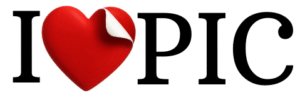
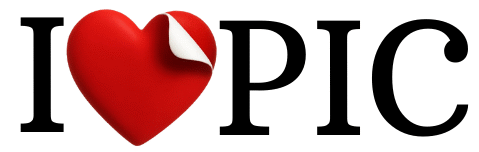




No responses yet