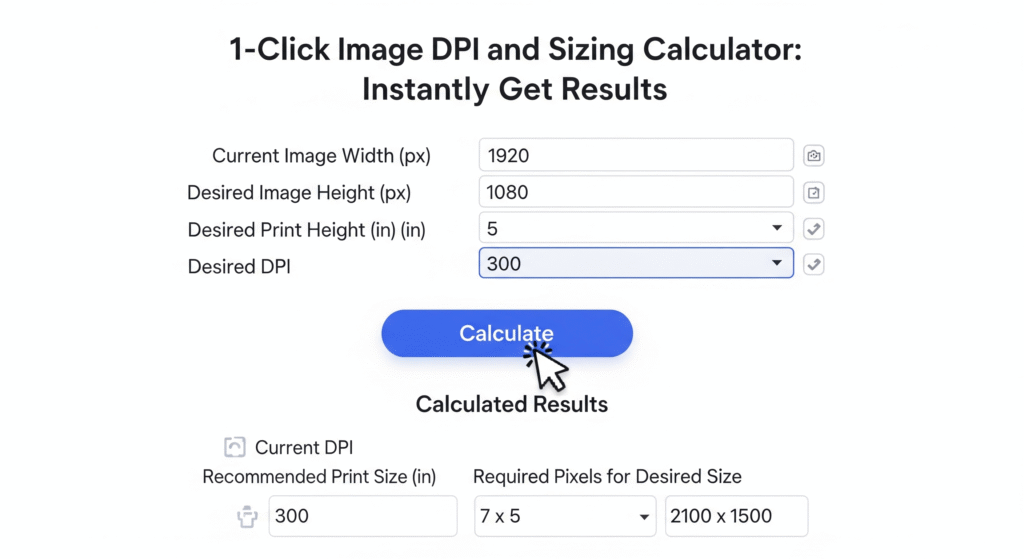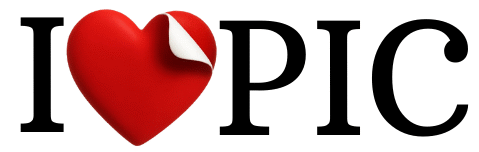Image DPI & Sizing Calculator
Quickly calculate DPI, print size, or pixels for any image.
Enter pixels and inches to find the DPI.
How to Find Image DPI and Why It’s Crucial for Printing
Behind every digital image is a set of technical details, and one of the most important is DPI (Dots Per Inch). Whether you’re a designer, a photographer, or just want to print a photo, understanding and calculating the correct DPI is essential for quality results. If this sounds complicated, don't worry! Our free online tool and this guide are here to help. We'll explain what DPI is, why it matters so much, and show you how to find image DPI using our tool.
What is DPI and How It Affects Image Quality?
DPI stands for "Dots Per Inch." Simply put, it measures the density of tiny dots (or pixels) within a single inch of an image. When you print a photo, the printer creates the image using these small dots. The higher the number of dots per inch, the sharper and more detailed the final printed image will be.
Typically, digital images have a DPI of 72 or 96, which is sufficient for screens and the web. However, if you try to print an image with a low DPI, it can appear pixelated or blurry. This is why a DPI of 300 or higher is recommended for professional printing.
It's important to understand the difference between photo resolution and DPI. Resolution refers to the total number of pixels in an image (e.g., 1920x1080), while DPI describes how densely those pixels are packed into a physical space.
3 Simple Ways to Use Our Image DPI and Sizing Calculator
Our online DPI calculator tool helps you with three different types of calculations. It’s incredibly easy to use and requires no technical expertise.
How to Find DPI from Pixels and Inches
This is the most common use case. If you know your image’s pixel dimensions (width) and the size you want to print it (width in inches), you can quickly find the DPI.
How to use:
- Click on the "Calculate DPI" tab in the tool.
- Enter your image's width in pixels in the first field.
- Enter your desired print width in inches in the second field.
- The tool will instantly show you the correct DPI.
This allows you to check if your image is high enough quality for your desired print size.
How to Find Print Size from Pixels and DPI
Want to know the maximum size you can print your photo at without losing quality? This method is perfect for you.
How to use:
- Go to the "Calculate Print Size" tab.
- Enter your image's pixel width.
- Enter the correct DPI for printing (e.g., 300).
- The tool will tell you the exact print size (in inches) you should aim for.
This helps you decide the correct print dimensions based on your image’s size and quality.
How to Find Required Pixels from Inches and DPI
If you already know the size and quality you want for your print, this method will tell you the pixel dimensions you need to create your image. It’s a reverse calculation that is incredibly useful for designers.
How to use:
- Navigate to the "Calculate Pixels" tab.
- Enter the desired print width in inches.
- Enter the DPI for printing.
- The tool will show you the exact pixel dimensions you need.
This way, you can accurately plan your project and ensure you start with the right source image.
Where and When to Choose the Right DPI?
Different tasks require different DPI settings. Here are some common uses and their recommended DPIs:
- For Websites and Screens (72-96 DPI): If your image will only be viewed on a web page or a mobile screen, 72 to 96 DPI is sufficient. Our online DPI calculator tool can help you check the DPI of a digital image and keep your file sizes small.
- For Standard Printing (150 DPI): For casual documents or photos printed on a home printer, 150 DPI works well.
- For Professional Printing (300 DPI): For high-quality photos, brochures, magazines, or banners, 300 DPI is the industry standard. Understanding how to increase photo DPI and choosing the right setting is crucial here.
- For Large Banners and Hoardings (150 DPI or less): Since large items are viewed from a distance, their DPI can be lower than 300 without a noticeable loss of quality.
How to Properly Use Image DPI

Using DPI is not just about calculations; it's about making your images effective for their purpose. If you want to find image DPI without Photoshop, our tool is an excellent solution. It helps you easily check the DPI of a PNG or JPEG file.
When you're looking for a tool to change image DPI, it's important to understand that simply changing the DPI does not change the image's original pixel count. It only changes the physical size at which it will print. Therefore, if your image has a low pixel count, increasing the DPI won't improve its quality.
Another important tip is to pay attention to your printer's recommendations. The correct DPI for each printer can vary. Always check your printer's guide. Our tool will help you measure the length and width of an image and calculate the right dimensions for your project.
Features of Our Online Image DPI and Sizing Calculator

Our tool is not only free, but also extremely easy to use. With it, you can:
- Quickly calculate pixels and inches.
- Find the best DPI for your professional printing projects.
- Create an image with the correct resolution for your website or social media.
- Get instant answers to questions like, "What does 300 DPI mean?"
So what are you waiting for? Now you know how to check image quality and choose the right dimensions for your projects. Use our tool and get your images ready for print!
- ImageConvertHQ.com – All-in-one Image Editing & Conversion Tools — New features every day!
- Govts.Cloud – Latest Government Jobs, Exams & Breaking News — All in one place!