📌 How to make JPG to PDF – Easy, fast and free tool
In today’s digital age, it has become extremely important to share, keep documents safe and present them professionally. When it comes to sending a photo as a document, JPG to PDF conversion becomes the most important step. In this article, we will learn in detail what JPG to PDF tool is, what are its advantages, how it works, and how you can make the most of it.
🖼️ What is JPG format?
JPG (or JPEG) is a popular image format used on almost every mobile, camera, computer and website. In this, the size of the photo is reduced so that there is convenience in storage and loading speed.
But when the image created in JPG is to be used as a document, such as filling a form, office report, or sending a scanned document, then PDF is a more suitable format.
📄 Why is PDF important?
PDF (Portable Document Format) is a document format in which text, images, charts, and designs remain safe without change. Its biggest feature is that it looks exactly the same in any device and operating system.
Advantages of PDF:
✅ Formatting is not lost
✅ Can be password protected
✅ Looks the same on both mobile and computer
✅ Easy to print documents
🧰 What is JPG to PDF tool?
JPG to PDF tool is an online platform with the help of which you can convert any JPG image into PDF format. This tool is user-friendly and does not require the installation of any software.
🔧 Key features of the tool:
Completely free
100% secure
Facility to convert multiple images into a single PDF
Works on both mobile and computer
Settings available for PDF page size, orientation, margins, etc.
🛠️ How to Convert JPG to PDF – Step by Step Guide
You can convert your JPG image to PDF by following the easy steps given below:
🔹 Step 1: Open the tool
You have to visit ImageConvertHQ.com and open the JPG to PDF tool.
🔹 Step 2: Upload JPG image
Select the JPG image from your computer or mobile that you want to convert to PDF.
🔹 Step 3: Choose settings
Page size (A4, Letter etc.)
Page orientation (Portrait or Landscape)
Margin settings
🔹 Step 4: Click on “Convert to PDF”
Now click on the “Convert” button. Your PDF file will be ready in a few seconds.
🔹 Step 5: Download PDF
Now save your PDF file by clicking on the “Download” button.
🧠 Who is this tool useful for?
This tool is useful for anyone who:
📚 Are a school or college student and want to submit an assignment
📩 Want to convert images to documents while filling out an online form
🏢 Send reports or documents at work
📸 Want to integrate scanned photos into a single PDF
🧾 Want to keep an invoice or receipt safe
🔐 Security and privacy of the tool
Your images are not saved on any server in this tool. The conversion process is completely client-side, keeping your information safe.
🔒 No data is saved
⏱ Files are automatically deleted after some time
🧘♀️ No login or account required
📲 How to use from mobile and tablet?
This tool has a mobile friendly design. You can also use it on your smartphone or tablet:
- Open the website in a mobile browser
- Select the JPG file
- Convert and download
With this, you can convert your images to PDF from anywhere, anytime.
💼 Ideal for office and professional use
Many times in the office we have to send reports, scan copies, identity cards or other documents as PDF. The JPG to PDF tool is perfect for all these tasks:
HR documents
Identity card
Accounts receipt
Client reports
💡 Extra tips for PDF conversion
To convert multiple JPGs to one PDF, upload all the files together
If the document size is large, keep the image resolution low
If you want to put a password on the PDF, you can do it with any PDF editor
🔚 Conclusion: Why choose our JPG to PDF tool?
👉 If you want an easy, safe, and fast way to convert JPG to PDF – our tool is the best for you. It’s free, works on mobile, and is easy for any user to understand.
🔗 Try it now!
📥 Convert JPG to PDF by clicking here
👉Now a new amazing tool has arrived on imageconverthq.com. You can convert your jpg image to PDF in few seconds. Try it now. It is free, fast, watermark free.
Learn more about AI format and vector graphics from Adobe’s official guide.
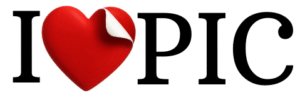
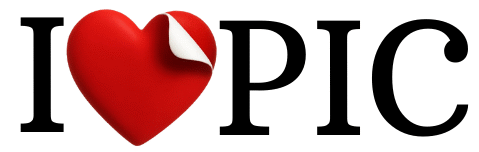
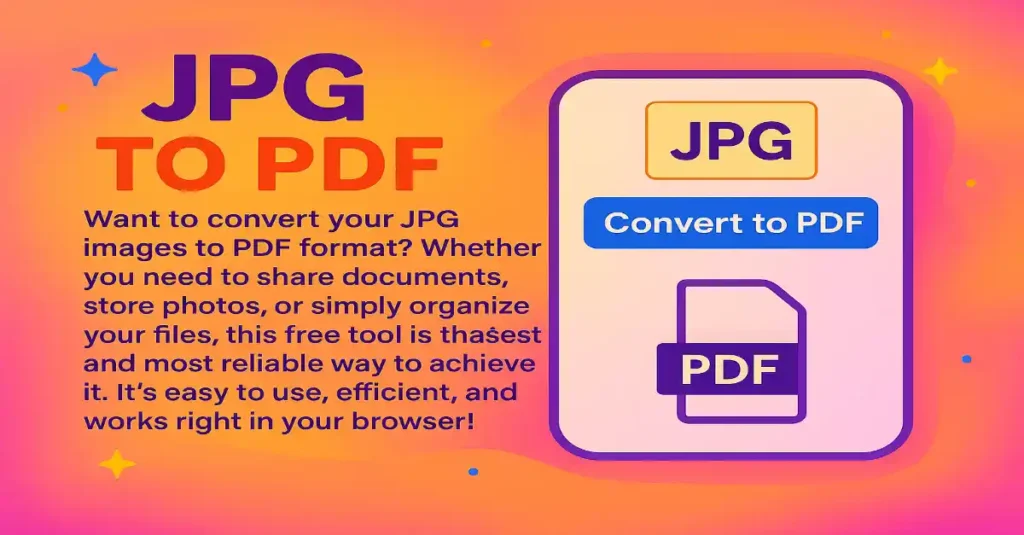

No responses yet