Reduce Image Size Without Losing Quality – Easy Way (MB Reduce Guide)
In today’s digital age, the correct size and quality of the image is very important. Especially when we have to share images through websites, blogs, social media or email. But large size images (like 5MB, 10MB) take time to upload and also occupy more space.
In this article, we will learn “how to reduce image size without losing quality”, and how to reduce MBs easily – without installing any software.
🔍 Why is it important to reduce image size?
Faster website loading: Large images make the website slower.
Saving space: Takes up less storage on mobile and computer.
Email and social media uploads are easier.
Benefits SEO because Google loves fast websites.
📷 Why is Reduce Image Size Tool important?
Reduce Image Size Tool is an online solution that helps you to reduce the size of a large image file without losing its quality. When we share photos on websites, social media or emails, reducing MB becomes important. With the help of this tool, formats like JPG, PNG, and WebP can be compressed.
How to reduce image size (MB) without reducing quality: an easy and free way
This tool of ImageConvertHQ is especially beneficial for those who want to save photos in a smaller size quickly, safely and without watermark. With just one click, you can reduce the size of your image by up to 80%, that too without downloading any software.
📉 But how to reduce size without losing quality?
This question is common, because when we compress photos, the quality of pixels or colors may decrease. But with the methods mentioned below, you can reduce the size while maintaining the quality.
🛠 Tools that reduce size without losing quality:
- ImageConvertHQ.com – Best Free Tool
Supports all formats: JPG, PNG, WebP, GIF, SVG.
Reduces MB without reducing resolution.
Free, no watermark and no sign-up.
- TinyPNG
Uses smart compression algorithm.
Best for PNG and JPG files.
- ILoveIMG
Compress hundreds of photos in one click.
Works in both PDF and images.
- Squoosh (Google’s tool)
You can set resolution, format, quality.
You can check quality in real-time.
📸 In which formats should you compress?
What format should you do? Why should you do it?
Compress JPG/JPEG 30-60% It is a lossy format, so MB reduces quickly.
Reduce the number of colors in PNG It is lossless, quality is maintained.
Changing to WebP is beneficial WebP is small and fast, Google also likes it.
📥 Step-by-step process to reduce image MB:
Step 1: Open the website (e.g. ImageConvertHQ.com)
Step 2: Choose the “Image Compressor” section.
Step 3: Upload the photo.
Step 4: Choose the “High Compression – Low MB” mode.
Step 5: Click the Download button.
🤖 Optimize photos with AI
Sites like ImageConvertHQ now offer AI-based smart compression that sets the compression level based on the image’s requirement.
🔚 Conclusion:
Reducing the size of your photos while keeping the quality intact is now easy. Using online tools, you can reduce the size of your images by 70-90% even without any technical knowledge. Especially on platforms like ImageConvertHQ, it’s completely free, fast, and reliable.
🔗 CTA (Call-to-Action):
👉 Make your large images smaller in minutes today, without any quality loss!
🌐 Visit ImageConvertHQ.com
Now a new tool Reduce Image Size has been introduced on the imageconvert.com website. In this tool, you can increase or decrease the size of the photo. So now you can make your photos free easily and quickly by going to the imageconvert.com website and clicking on the size.
Learn more about AI format and vector graphics from Adobe’s official guide.
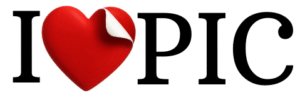
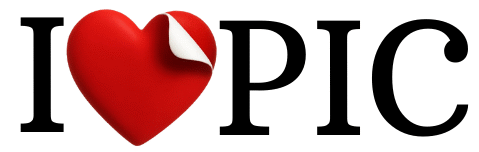


No responses yet